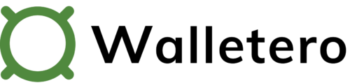We all use Google.
Most of us use it every day one way or another. We’re so used to its ability to help us find what we need within fractions of a second.
But did you know you can set up Google to save you money? I’m not talking about running endless searches looking for deals and discounts. Your time is too precious for that!
Instead, you can have Google do all the searching for you and send its results to your inbox automatically. All you need to do is set up Google Alerts. Its bot will find you the deals you’re looking for.
You don’t need any technical skills to create your alerts and you can set them up in a matter of minutes. Here are some examples and tips to get useful results that can help you save money before you buy.
How do you save money with Google?
Google Alerts works in a different way from the Google search engine you’re used to using. Google Alerts focuses on the freshest content that meets your search query.
So for example, if you type “Hulu discounts” in Google search, the results on the search engine page will be different from the Google Alerts sent to your inbox.
This difference is key to helping you save money with Google.
That’s because many deals and discounts are time-sensitive and may be relevant for a limited time. That makes it harder to find fresh deals unless you tweak your Google search settings.
The web pages where relevant deals appear may rank low on Google search and you might miss them completely. Larger companies will buy ads on Google to alert you to their deals, but not everybody has the budget to do that.
How do you create a Google Alert?
The steps to create a Google Alert are straightforward:
1. Go to Google Alerts
2. Enter your search terms
Let’s say you’re interested in ongoing freebies offered by T-Mobile and you type “t-mobile free” in the search box. Google will show you a preview of the alert you’ll receive in your inbox.
Next, enter your email address. If you’re signed in, your gmail address will appear by default.
As you can see from the above screenshot, Google’s already found me a freebie that I can investigate further.
3. Click “show options” to adjust your settings
Here, you’ll make selections for the following fields, according to your preferences:
- How often you want to receive your alerts
- The sources of information you want to use
- Language
- Region and
- How many results you want
4. Click “Create Alert”
Click the Create Alert button to start receiving alerts according to your preferences.
Google Alerts examples that save you money
I tested a couple of alerts to check their quality and I have to say I was pleasantly surprised.
Let’s say you want to find deals on Apple products from Best Buy. Here’s a screenshot of the Alert preview I got using the search terms “Best Buy Apple discounts.”
Google alerted me to a Deal of the Day on Amazon featuring $300 off the MacBook Air (better than the $250 discount on Best Buy, above). Not bad.
There’s no limit to the number of alerts you can have – as long as you don’t mind the multiple emails.
Here’s another example. Say you have an upcoming trip and Southwest is your go-to airline. Here’s my Alert preview from the query “Southwest on sale flights.”
Here, I find out that Southwest is extending its nationwide sale with one-way deals starting at $39. Nice!
How do I stop Google Alerts?
After a while, you’ll probably want to declutter your inbox and stop your notifications. Google offers a couple of options.
The easiest way to stop receiving Google Alerts is to click on “Unsubscribe” at the bottom of the alert email you receive. The second option is to go to Google Alerts directly and click “Delete” next to the alert you want to remove.
Google Alerts is a great tool that has saved me money. I trust it’ll do the same for you.
As an added bonus, your Google Alerts are ad-free. So be sure to check out this free money-saving tool if you haven’t yet.